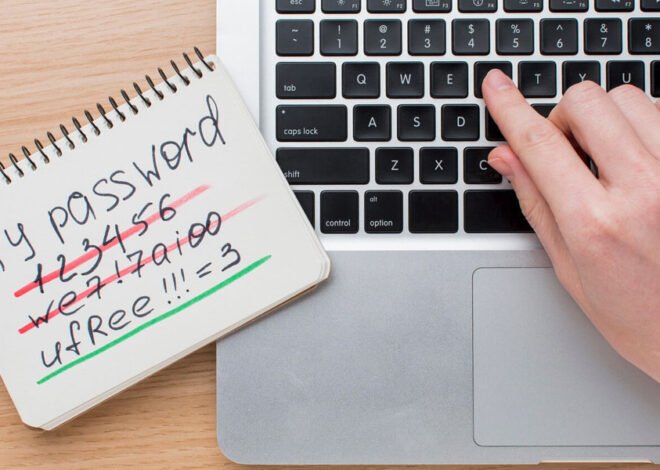How to Remove Keyloggers
Keyloggers are sneaky programs that can record everything you type on your computer, including passwords and private messages. It’s important to know how to remove them to keep your information safe. Here’s a simple guide that anyone can follow—whether you’re young or old—to remove keyloggers and protect your computer.
What is a Keylogger?
A keylogger is a type of software that secretly tracks your keystrokes. It can steal your private information without you even knowing. But don’t worry—here’s how to get rid of them! Click here for a more detailed guide about Keylogger.
Step-by-Step Guide to Remove Keyloggers
1. Run an Antivirus Scan
- Download and install trusted antivirus software if you don’t have one.
- Open the program and run a full scan of your computer.
- The antivirus will detect and remove keyloggers or other harmful software.
2. Use Anti-Malware Software
- Sometimes, keyloggers are hard to detect. Use specialized anti-malware software like Malwarebytes.
- Run a scan, and it will help find hidden keyloggers.
3. Check Installed Programs
- Go to your Control Panel or Settings and look for Programs and Features (Windows) or Applications (Mac).
- Uninstall any unfamiliar programs that you didn’t install yourself, as they could be keyloggers.
4. Update Your Operating System
- Keep your Windows or macOS updated. Updates often include security patches that protect you from threats like keyloggers.
5. Change Your Passwords
- After removing the keylogger, change all your passwords immediately. This includes emails, bank accounts, and social media.
6. Enable Two-Factor Authentication (2FA)
- Two-factor authentication adds an extra layer of security, making it harder for hackers to access your accounts, even if they have your password.
Final Thoughts
Protecting yourself from keyloggers doesn’t have to be complicated. Follow these simple steps to keep your computer safe, and don’t forget to run regular scans to catch any future threats.