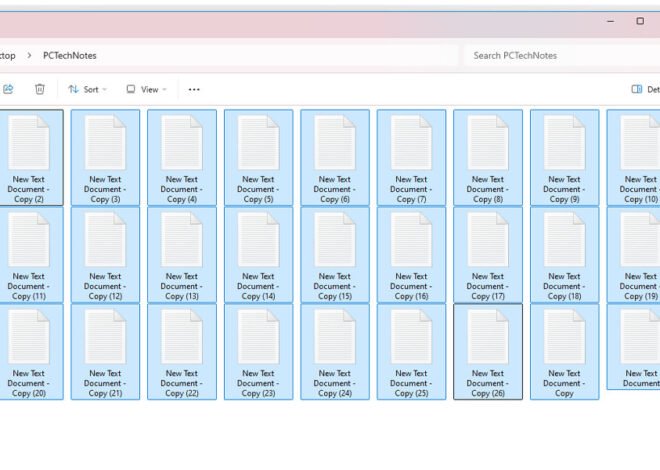How Dust Can Slow Down Your PC
Discover how dust can slow down your PC and what you can do to prevent it. This beginner-friendly guide explains the impact of dust on your computer’s performance and offers simple tips for keeping your system clean.
1. Blocked Airflow Leads to Overheating
One of the main ways dust affects your PC is by blocking airflow. Your computer relies on fans and vents to keep air moving through the system, cooling down essential components like the CPU and GPU. When dust accumulates, it clogs these fans and vents, reducing the airflow and causing your components to overheat.
Why It Matters: When your PC overheats, it can’t function at its best. To protect itself, your computer might slow down or even shut off to prevent damage. This is why you might notice your PC becoming sluggish or unresponsive when it’s full of dust.
2. Strain on Fans and Cooling Systems
As dust builds up, your fans have to work harder to maintain proper airflow. This extra strain can cause the fans to wear out more quickly, making them less effective over time. If your cooling system isn’t working properly, the temperature inside your PC will rise, leading to slower performance.
Why It Matters: If your fans fail, your PC could overheat even faster, leading to more significant slowdowns and potential hardware damage.
3. Impact on Heat Sinks
Heat sinks are designed to absorb and dissipate heat from critical components like the CPU. Dust can settle on these heat sinks, creating an insulating layer that prevents them from doing their job effectively. As a result, the temperature of your CPU increases, causing it to throttle down its speed to avoid overheating.
Why It Matters: When your CPU slows down to manage heat, your entire system’s performance suffers. Tasks that used to be quick and smooth can become painfully slow.
4. Hard Drive and Memory Issues
Dust can also find its way into your hard drive and memory (RAM) slots. In hard drives, dust can interfere with the delicate moving parts, leading to slower read and write speeds or even causing the drive to fail. Dust in the RAM slots can prevent proper connections, leading to errors and system crashes.
Why It Matters: Slower storage and memory performance can make everyday tasks like opening programs or files take much longer, reducing your productivity.
5. How to Prevent Dust Buildup
- Regular Cleaning: Open your PC case every few months and use compressed air to blow out the dust from fans, vents, and components.
- Proper Placement: Keep your PC in a clean, dust-free environment, away from carpets and curtains that can generate dust.
- Use Dust Filters: Many PC cases come with dust filters that you can clean regularly to prevent dust from getting inside.
Conclusion
Dust might be tiny, but it can have a big impact on your PC’s performance. By regularly cleaning your computer and keeping it in a dust-free environment, you can prevent slowdowns and keep your system running smoothly. Remember, a clean PC is a fast PC!