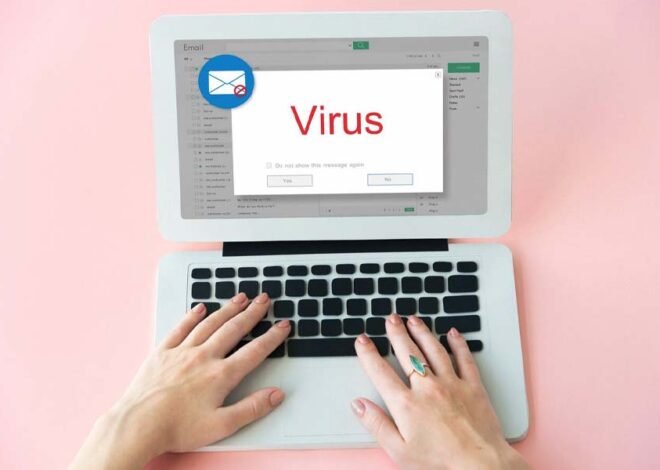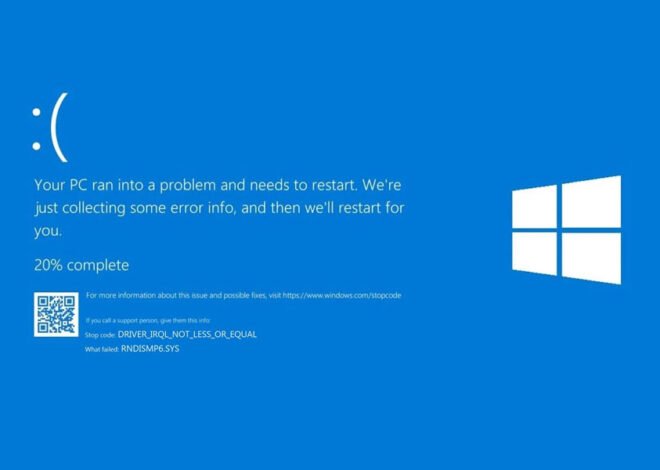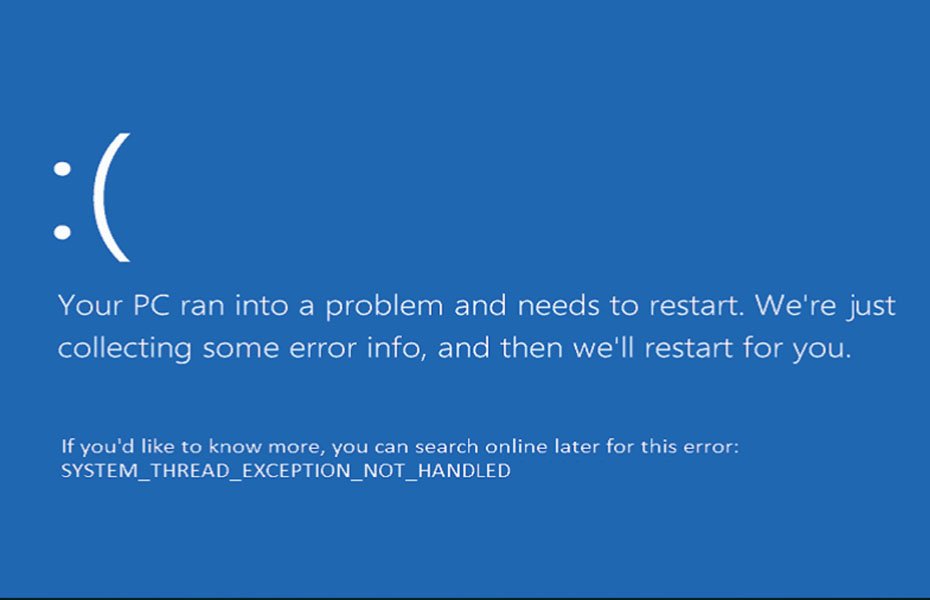
How to Fix SYSTEM_THREAD_EXCEPTION_NOT_HANDLED Error: A Beginner-Friendly Guide
Encountering the SYSTEM_THREAD_EXCEPTION_NOT_HANDLED error on your Windows PC can be frustrating, but don’t worry—you’re not alone, and it’s easier to fix than you might think! This common error usually pops up when there’s a problem with a driver, and it’s Windows’ way of letting you know something isn’t quite right.
Step 1: Restart Your PC
Sometimes, a simple restart can resolve temporary glitches. If the error doesn’t appear after restarting, it may have been just a one-time issue.
Step 2: Boot into Safe Mode
If the error keeps coming back, try booting into Safe Mode. Safe Mode loads only the essential drivers, which can help you troubleshoot the problem without interference from other software.
How to Enter Safe Mode:
- Restart your PC.
- As it’s booting up, press
F8(orShift + F8on some PCs) repeatedly until the Advanced Boot Options menu appears. - Select Safe Mode and press
Enter.
Step 3: Update or Roll Back Drivers
The error often occurs because of outdated or incompatible drivers. In Safe Mode, follow these steps:
Update Drivers:
- Press
Windows + Xand select Device Manager. - Find the device with the problematic driver (usually listed under Display Adapters or Network Adapters).
- Right-click on the device and choose Update driver.
- Follow the prompts to search for updated drivers automatically.
- Press
Roll Back Drivers:
- If the problem started after a recent update, you might need to roll back the driver.
- In Device Manager, right-click the device and select Properties.
- Go to the Driver tab and click Roll Back Driver.
Step 4: Check for Windows Updates
Make sure your Windows system is up to date. Microsoft often releases patches that can fix driver-related issues.
How to Check for Updates:
- Go to Settings > Update & Security > Windows Update.
- Click Check for updates and install any available updates.
Step 5: Run a System File Check
Corrupted system files can also cause this error. Running a System File Check can help repair these files.
How to Run a System File Check:
- Open Command Prompt as an administrator (search for
cmd, right-click, and select Run as administrator). - Type
sfc /scannowand pressEnter. - Wait for the scan to complete and follow any on-screen instructions.
- Open Command Prompt as an administrator (search for
Step 6: Reinstall the Problematic Driver
If updating or rolling back the driver doesn’t work, you might need to uninstall and reinstall the driver.
How to Reinstall a Driver:
- In Device Manager, right-click the problematic device and choose Uninstall device.
- Restart your PC. Windows should automatically reinstall the driver upon reboot.
Final Thoughts
If none of these steps work, it might be time to seek professional help or contact your PC manufacturer for further assistance. But in most cases, following these simple steps should help you fix the SYSTEM_THREAD_EXCEPTION_NOT_HANDLED error and get your computer running smoothly again.
Remember, you’ve got this! Fixing PC errors can seem daunting, but with a bit of patience and the right steps, you’ll be back on track in no time.